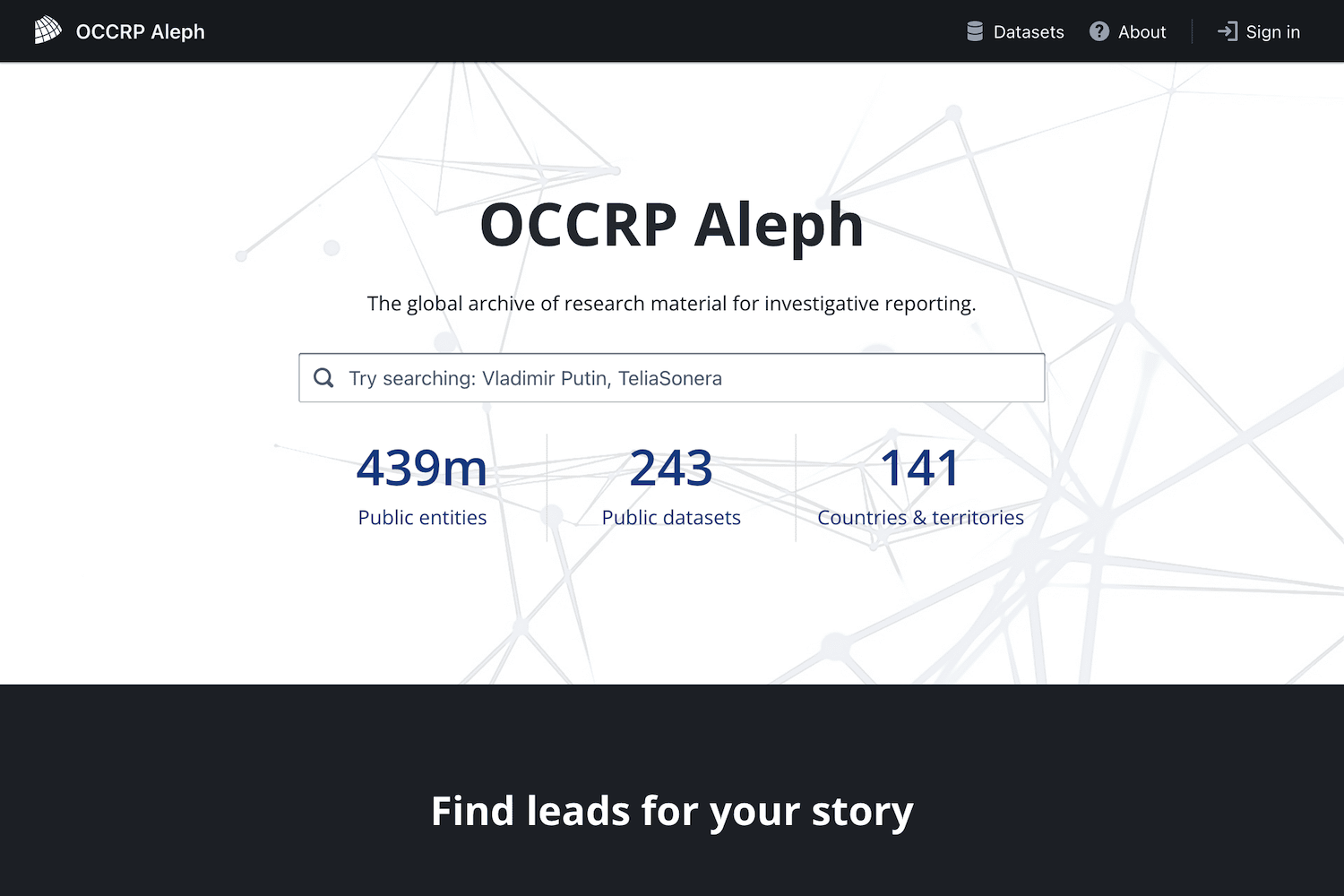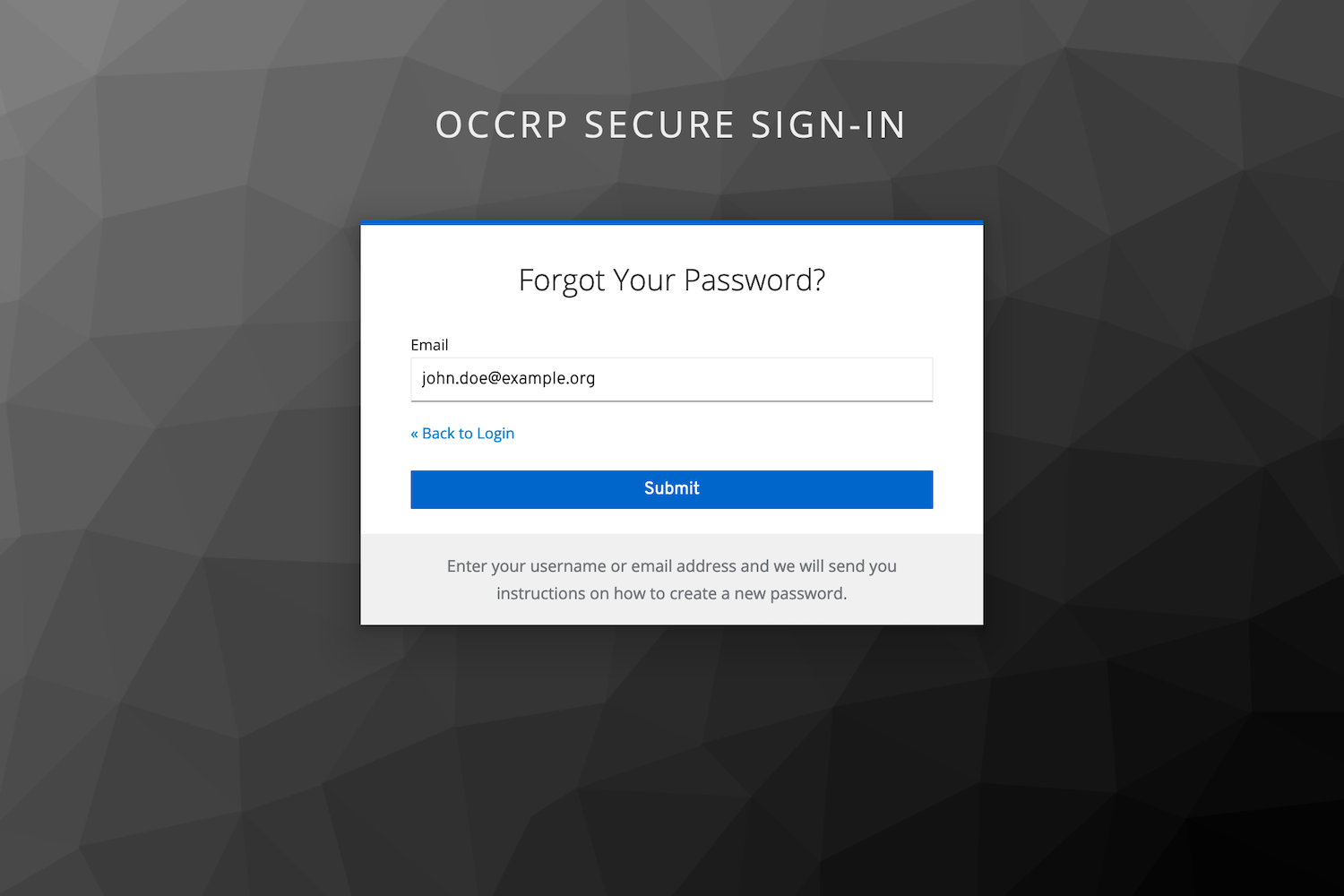How to reset your password
Already have an account for OCCRP Aleph but forgot your password? Learn how to reset your password.
This page describes how to manage your account on aleph.occrp.org, an Aleph instance operated by the OCCRP. If your organization runs its own
in-house Aleph instance, the information on this page may not apply.
-
In order to set a password for your new account, go to aleph.occrp.org and click on Sign in in the top right corner of the screen.
-
Click on Forgot Password?.
-
You will receive an email with the subject line Reset password. This may take up to 5 minutes. This email contains a link to reset your password.
-
Click the Submit button to complete the password reset.