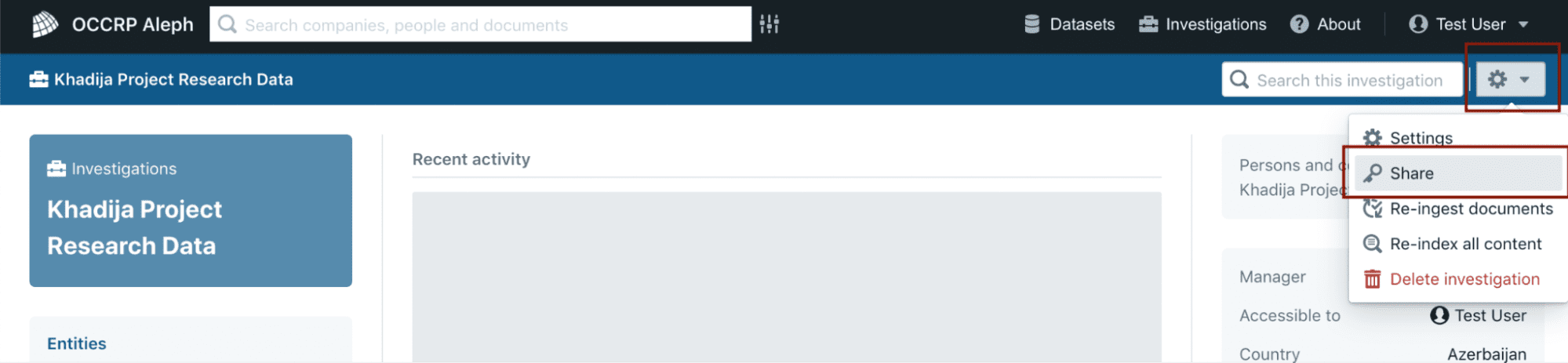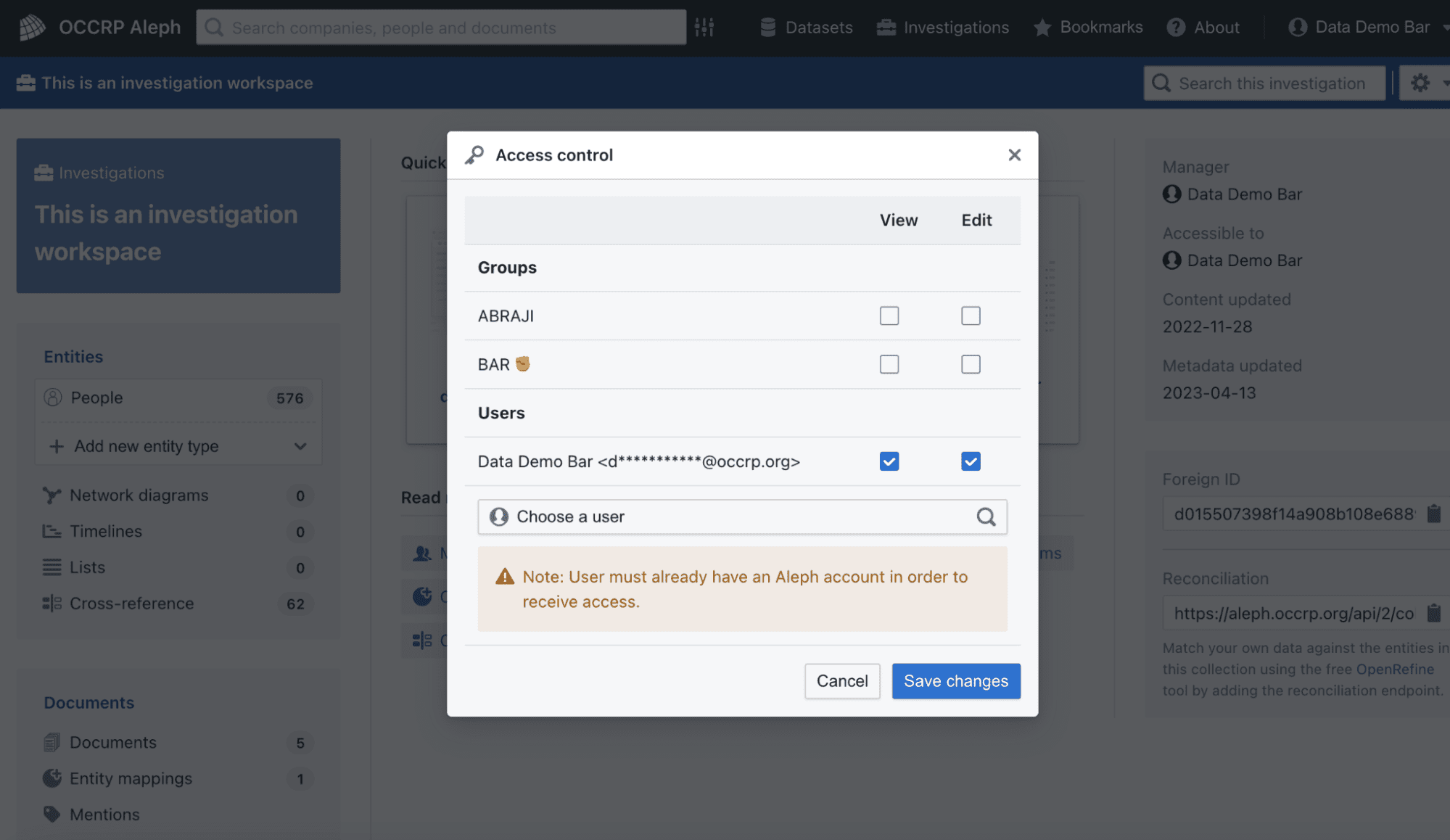Manage access to your investigation
After creating your investigation workspace, access can easily be expanded to any co-collaborators you would like to include in your investigation.
-
The access control window will then appear, allowing you to share your investigation workspace with other individuals or groups you are a part of.
Keep in mind that an individual must first have a user account on Aleph to receive access to an investigation workspace. Sharing an investigation with a group means that any user in that group will receive the access you are granting.
- View access allows you to browse the contents of an investigation workspace but not create, edit, or delete anything contained within.
- Edit access allows you full privileges to modify its contents.
-
Click on Save changes.