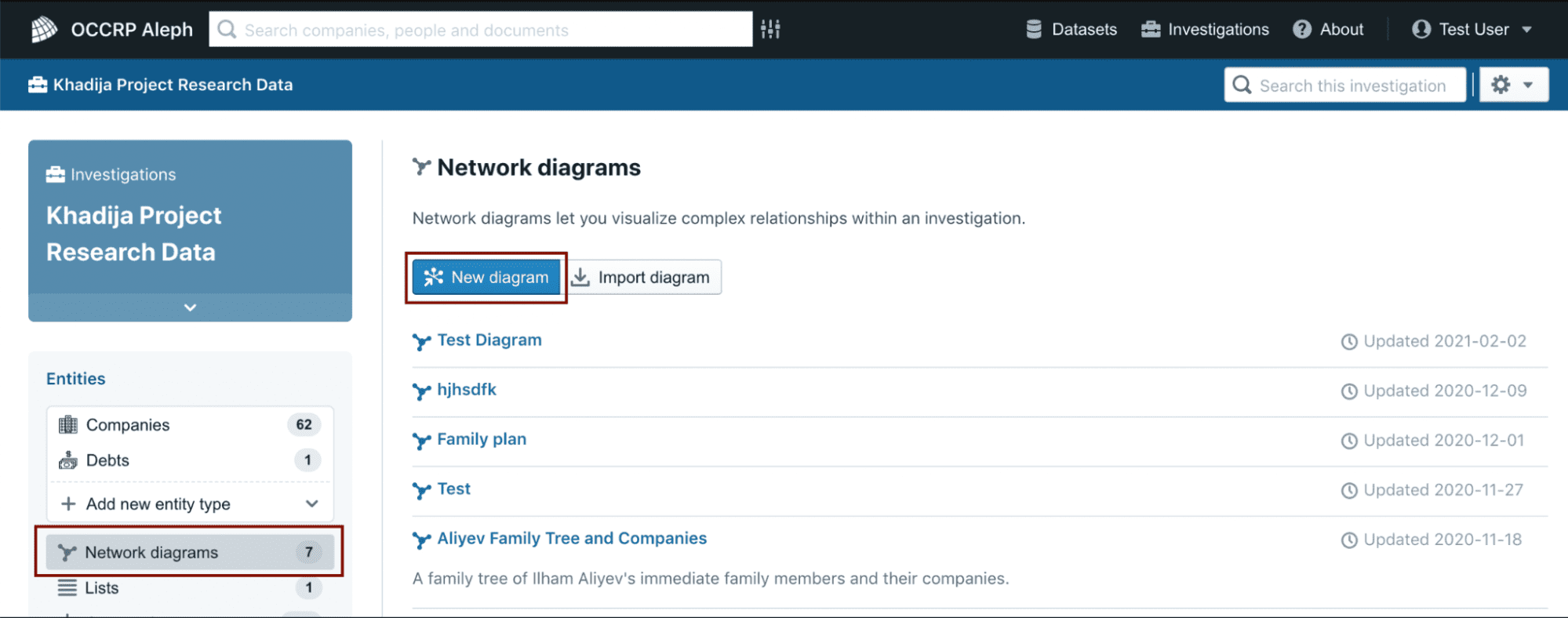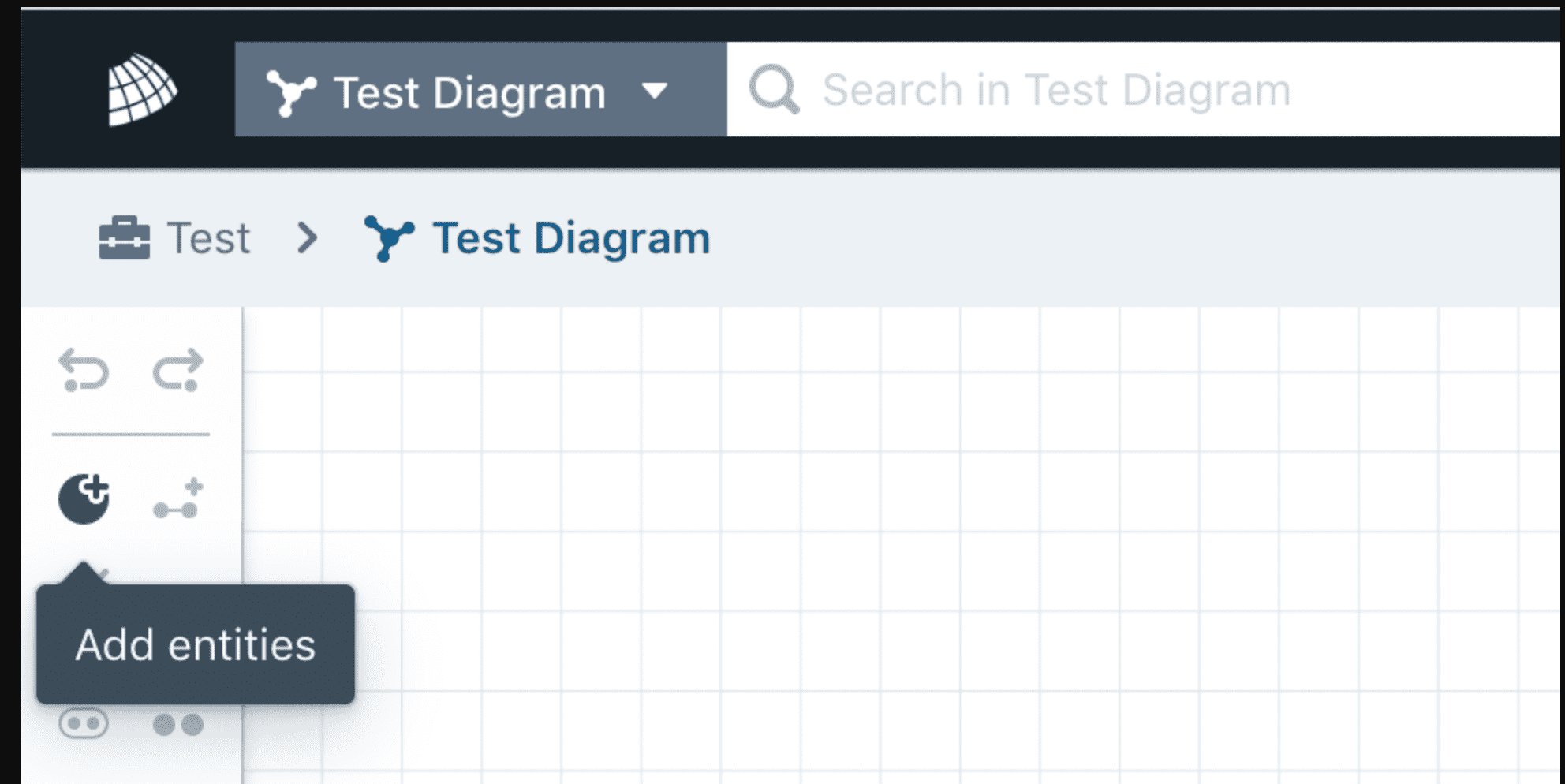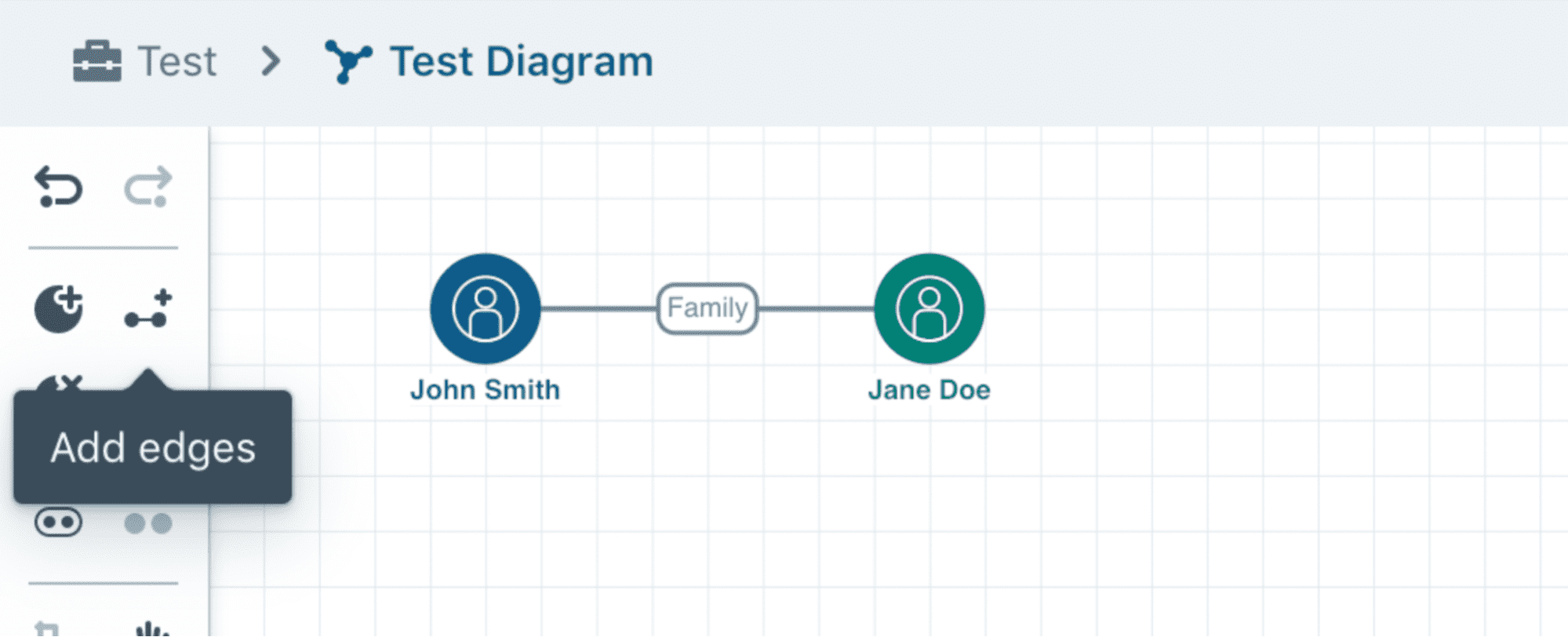Drawing network diagrams
Over the course of an investigation, it is sometimes helpful to sketch out a network of involved parties so that you can understand who is linked to what.
Network diagrams let you illustrate webs of people, companies and other entities involved in an investigation in a visual diagram of actors and connections. It is important to note that all entities and relationships that you add to your diagram will be automatically added to the investigation in which the diagram is contained.
Creating a network diagram
-
You will now be able to map people, companies, and the relationships between them, which will be saved within your Aleph account, and only be visible to you and whomever you choose to share the diagram with.
Adding entities and links
-
To add people, companies, or other entities to your diagram, click the Add entities icon in the toolbar on the left side of the screen, or double click anywhere in the graph area.
Any entities (people, companies, etc) and relationships you create within a diagram will automatically be added to the investigation in which your diagram was created. This allows you to cross-reference the lists of people, companies, and other entities you have created in your diagrams with data from across the rest of Aleph.